 Hi Readers,
Hi Readers,Today I would like to discuss ApplicationArea Property with NAV 2017 and Dynamics 365.
As per my understanding (which can be wrong) this is a feature which is built in for Dynamics 365 but it does not make sense for Dynamics NAV.
With that I feel that - When we look a new feature in the product starting 2017! we need to think about it use not only for NAV but also in perspective of Dynamics 365!
The new enhancement available can be a feature of Dynamics 365 but it's of no use in Dynamics NAV.
What is Application Area -
Application Area is a property assigned to everything which is visible to the user in Front End. It can be a Page Fields, Page Actions, Report Request Page, XML port Request Page or a Menusuite.
All these controls have a new property called as an ApplicationArea.
How
Let's say an Item List or Card can be accessed by a Sales user, Purchase User, Manufacturing User or a Warehouse User.
With Application Area on each field of the page should change the look based on which user is accessing the Record.
How we control it?
Now as far as I was able to figure it out. As of now, we cannot configure it at a User level. Maybe with Future Cumulative Update or Release.
We can only configure it at Company Level. So all the users in the company will have the same look and feel to all pages and menus.
What Should I Specify in ApplicationArea Property?
The default value of ApplicationArea is BLANK.
The Supported Values are #All, #Basic, #Suite, #RelationshipMgmt, #Jobs and #FixedAssets.
#All Means Control is visible to all users.
How to Set Application Area for Company?
Navigate to Company Information Page and Select the User Experience.
REMEBER - Once you selected the value you cannot change it from Front End.
What is the Problem with this Design?
There are multiple issues with this Design as per my knowledge. You can disagree and suggest if my understanding is wrong.
1. Who is the Best Judge to Decide Application Area?
If I am adding let's say 5 new fields on Item Card. Who will be the right person to judge the application area that I need to assign these new fields.
2. What happens when I Upgrade a NAV Project?
When we do upgrades, it contains Add-ons and Customization. If we let the customer select User Experience in Company Information what will happen to Add-on and Custom Fields on Pages, Custom Actions on Pages, Request Page, and Men suits.
3. What kind of effort will it take any why?
In Terms of technical effort, you need to make sure that you assign a value to Application Area Property on Each Field, Action, Request Page Field and Menu Item added in Menu site.
The Supported Values are #All, #Basic, #Suite, #RelationshipMgmt, #Jobs and #FixedAssets.
4. Why?
That is the Pain! But the Default Value of Application Area is BLANK. If a control is set to Blank it will only visible if the user does not change user experience in Company Information.
Read Article From Mark Brummel.
What should we do for New Projects or Upgrade Projects?
To me till it get fixed or setup as it can be changed, we need to remove User Experience Tab from Company Information Page and Remove the Application Area Page from Menusuite.
Let me know your views on this. I love to discuss this with anyone!
Regards,
Saurav Dhyani
https://saurav-nav.blogspot.in/
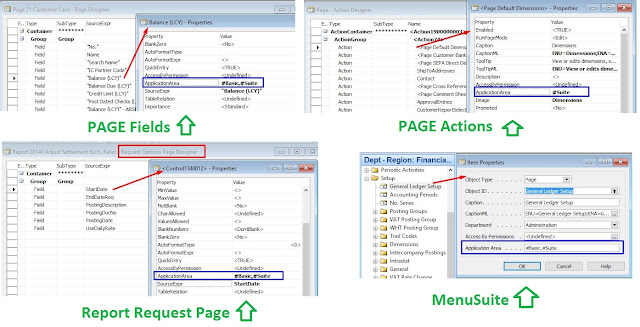


Comments
Post a Comment