Hi Readers,
There were quite a few changes to EFT in NAV 2018 and unfortunately, it doesn't really work out of the box.
In this article, we will discuss all these changes that are required to set up Electronic Payment in NAV 2018 or Business Central.
Note -
There is no more "Transmit", it is replaced with “Generate” .
All Screenshot in this article is from NAV 2018 North America Database.
** All Values set below are for the demo. Please specify actual values.
Testing - Let's Test Electronic Payment Export Process.
Post the Payment Journal Entries to complete the transaction.
If you are trying to setup Electronic Payment with the implementation or after data upgrade, please refer part 2 of this series.
Let me know your views in this article.
Regards,
Saurav Dhyani
www.sauravdhyani.com
There were quite a few changes to EFT in NAV 2018 and unfortunately, it doesn't really work out of the box.
In this article, we will discuss all these changes that are required to set up Electronic Payment in NAV 2018 or Business Central.
Note -
There is no more "Transmit", it is replaced with “Generate” .
All Screenshot in this article is from NAV 2018 North America Database.
** All Values set below are for the demo. Please specify actual values.
- Open Cronus USA (NAV 2018 NA Database).
- Navigate to Bank Accounts and Select GIRO Bank and set up the following Parameter.
- General Tab -
- Bank Branch No. = GO284033.
- Bank Account No. = 14-55-678
- Posting Tab -
- Last Remittance Advice No. = R-00001
- Transfer Tab -
- Country Export Format = US
- E-Pay Export File Name = Epay0001
- Last E-Pay File Creation No. = 1
- Transit No. = 061000104
- Payment Export Format = US EFT DEFAULT
- Update Vendor Bank Account.
- Open Vendor 40000 and Navigate tab, and choose 'Bank Accounts'.
- Edit Vendor Bank Account PAR set following values -
- General Tab -
- Bank Branch = GO284033
- Bank Branch No. = GO284033
- Bank Account No. = 14-55-678
- Transit No. = 061000104
- Transfer Tab -
- Use for Electronic Payments = YES
- Update Vendor Card.
- In Vendor Card for vendor 40000, be sure 'Preferred Bank Account Code' = PAR.
- In Vendor Card for vendor 40000, set Payment Method Code = GIRO.
- Update Payment Method Code.
- Go Advanced Mode for Payment Method Code and Make sure following Values are setup in GIRO Payment Method -
- 'Balance Account Type' = Bank Account
- Bal. Account No. = GIRO
- Pmt. Export Line Definition = BANKDATACONVSERVCT
- Update General Journal Batches Setup.
- Go to Payment Journal, and be sure Batch Name has the following...
- Bal. Account Type = Bank Account
- Bal. Account No. = GIRO
- Allow Payment Export = YES
Testing - Let's Test Electronic Payment Export Process.
- Go to Purchase Journal and enter the following line...
- Date = 01/01/19
- Document Type = Invoice
- External Document No. = ElecPay01
- Account Type = Vendor
- Account No. = 40000
- Amount -100
- Bal. Account Type = G/L Account
- Bal. Account No. = 64100
- Post-it.
- Open Payment Journal, click Suggest Vendor Payments..with following details -
- Last Payment Date = 03/15/19 mm/dd/yy
- Posting Date = 03/15/19
- Bal. Account Type = Bank Account
- Bal. Account No. = GIRO
- Bank Payment Type = Electronic Payment
- ...where No. = 40000
- Export Payment File.
- Use Action, Click on Export.
- Choose your Bank Account GIRO and Output Method = Print and click OK
- Note - This inserted a record in table 10810 'EFT Export' and 'Transmitted' = NO
- Generate EFT Files.
- Go to the Navigate tab, and click on 'Generate EFT Files'.
- You will see the record on the page with 'Include' = YES
- Click on 'Generate EFT Files' and the path out to a folder (you can create a folder also).
- Click OK.
Post the Payment Journal Entries to complete the transaction.
If you are trying to setup Electronic Payment with the implementation or after data upgrade, please refer part 2 of this series.
Let me know your views in this article.
Regards,
Saurav Dhyani
www.sauravdhyani.com


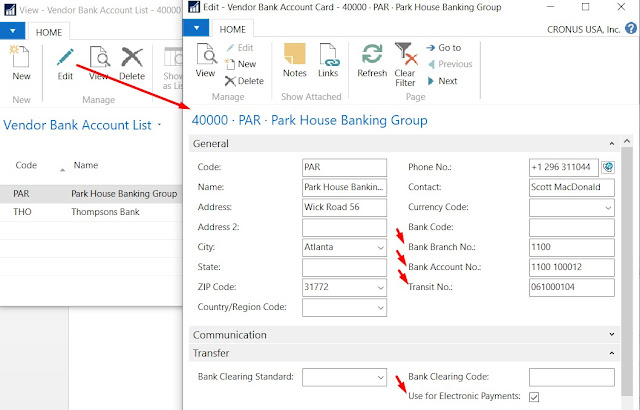









hello sir,
ReplyDeletei would like to know the availability or launching date of nav2018's Indian version.
Sorry,
DeleteBut there is no date announced by Microsoft about Indian Localization.
I tried this but the file generated is not accepted in RBC - Canada. is there any Canadian format accepted by RBC for the generated eft file?
ReplyDeleteKhalilchahin@hotmail.com
Hi Khalilchahin,
DeleteFor Canada I would suggest to test with selecting Data Exchange Definition - CA EFT DEFAULT. (as shown in part 2 of this article.)
If not I would reach out to your partner to understand what format will be supported.
Hello Saurav,
ReplyDeleteGreat Article.
I have noticed that if a Vendor No. is having '&' character (Example: AT&T) and if that vendor is used in payment journal, then Remittance PDF is not exported for that Vendor. For other vendors it is working fine with same setup.
kindly provide your valuable inputs for same.
Hi @Suraj Patel,
DeleteI remember this was a bug in a specific version. Which version you are using and which CU.
The Temporary fix that we used was to change filter in Request Page as 'AT&T' but if i remember it correctly then that was fixed later in CU.
Hi
ReplyDelete