Hi Readers,
As discussed in the earlier post, there are three symbol files gets downloaded in the Download Symbol process.
All based objects are part of the symbols. Symbols are what used to refer while writing customization.
As discussed in the earlier post, there are three symbol files gets downloaded in the Download Symbol process.
All based objects are part of the symbols. Symbols are what used to refer while writing customization.
In this article, we will discuss what objects are available in which symbol file.
The First file that we will discuss is Microsoft_System_15.0.36510.0.
This file contains references of all System objects in the database which are in 2000000xxx numbers and System Hidden objects.
The Microsoft_System_15.0.036510.0 contains -
Codeunits -
Tables -
Next, let's talk about what base object references are available in Microsoft_System Application_15.0.36560.36649 (New File added in 2019 Wave 2).
With 2019 Wave 2, Microsoft has broken Application files in two parts. System Application is a set of object references that are common in the Base Application. If you would have attended Directions Asia 2019 or have seen slides from there you will under the big picture behind this change.
Let me try to summarize it in few words -
"NAV Codebase is a big hairball of different modules and features. Microsoft is trying to break that hairball into logical pieces so it's easy to maintain".
With 2019 Wave 2 Microsoft started the first steps put the following objects out in a System Application file and remove them from Base Application symbol file.
Here is what System Application file contain -
Control Addin, Query and Report -
Tables -
Pages -
Codeunits -
Last but not least is - Microsoft_Base Application_15.0.36560.36649.
This file contains references for all other base objects.
Below is the count of objects that Base file contain -
The First file that we will discuss is Microsoft_System_15.0.36510.0.
This file contains references of all System objects in the database which are in 2000000xxx numbers and System Hidden objects.
The Microsoft_System_15.0.036510.0 contains -
- 124 Tables.
- 05 Control Addins
- 10 Codeunits
With 10 codeunits there are 58 Business Events are also part of System Symbol that can be used.
Control Addins -
Control Addins -
Tables -
Next, let's talk about what base object references are available in Microsoft_System Application_15.0.36560.36649 (New File added in 2019 Wave 2).
With 2019 Wave 2, Microsoft has broken Application files in two parts. System Application is a set of object references that are common in the Base Application. If you would have attended Directions Asia 2019 or have seen slides from there you will under the big picture behind this change.
Let me try to summarize it in few words -
"NAV Codebase is a big hairball of different modules and features. Microsoft is trying to break that hairball into logical pieces so it's easy to maintain".
With 2019 Wave 2 Microsoft started the first steps put the following objects out in a System Application file and remove them from Base Application symbol file.
Here is what System Application file contain -
- 27 Tables.
- 36 Pages.
- 01 Report.
- 99 Codeunits.
- 02 Queries.
- 01 Control Addin.
- 13 Enum.
Also, These 99 Codeunits contain - 37 Integration Events.
Enum -
Control Addin, Query and Report -
Tables -
Pages -
Codeunits -
Last but not least is - Microsoft_Base Application_15.0.36560.36649.
This file contains references for all other base objects.
Below is the count of objects that Base file contain -
- Tables - 1410.
- Pages - 2596.
- Report - 790.
- Codeunit - 1275.
- Query - 85.
- Xmlport - 50.
- Page Extension - 1.
- Control Addin - 1.
- Profile - 42.
A Total of 6250 Objects and 6408 Events.
Now, this is important because we don't have a development environment to check any of these objects.
So How Saurav found it?
If you are not using AL Much, you might have this question. Visual studio code has extensions for A/L Programming. There are so many great people in the NAV/Business Central world who have already written these extensions due to which I was able to pull this information for you.
For this article, I used two Extension -
- AL Object Designer by Márton Sági.
- AZ AL Dev Tools/AL Code Outline by Andrzej Zwierzchowski.
These extensions have other great stuff which helps developers during AL Programming. So if you don't have these extensions installed in your VS Code then go ahead and install these for sure.
Stay tuned for More articles about MSDYN365BC 2019 Wave 2.
Regards,
Saurav Dhyani
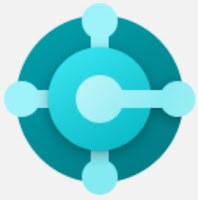








Thank you for this overview :-)
ReplyDeleteWelcome @Waldemar Brakowski
Delete